In this how-to guide, we’ll go through the process of creating long shadows in After Effects using a free drag-and-drop Long Shadows Preset.
Your copy of Adobe After Effects comes with its very own shadow effect called the DROP SHADOW. The drawback of this effect is that your object appears to be raised or floating above the objects behind it.
This often results in unrealistic visuals and ruins its overall look.
Therefore, for more realistic and natural results, we’ve come up with a free After Effects preset – THE LONG SHADOWS.
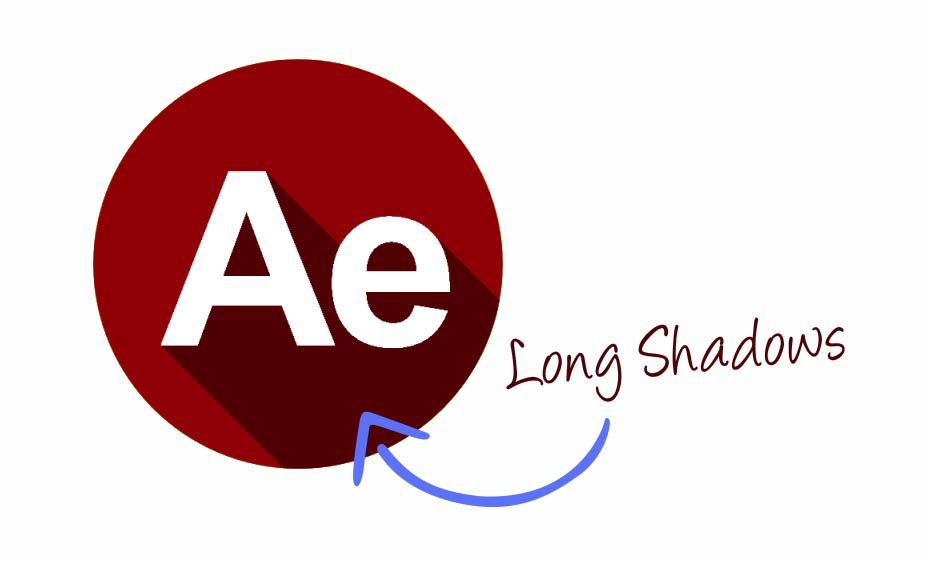
Long Shadows have now become a design trend as they add a lot of emphasis and drama to your visuals.
You can create Long Shadows manually using shape layers and blending modes. However, the process is time-consuming and definitely not easy if you are new to After Effects.
This is where our free Long Shadows preset comes in handy. Just like the Drop Shadows effect, you can drag-and-drop the preset on a layer to create long shadows.
It is very easy to use and gives you total control over many settings to overhaul the look of the shadows. You can easily change the shadow color, length, angle, feathering, choke, and opacity.
Click on the download button or right-click on it and choose Save Link As… to start downloading your free copy of the Long Shadows After Effects preset.
How To Install Long Shadows In After Effects
Once you download the preset, extract the zip file.
Then copy and paste the EditingCorp Long Shadows.ffx file in one of these folders considering your version of After Effects.
For Windows users:
Program Files\Adobe\Adobe After Effects (your version)\Support Files\PresetsFor Mac OS users:
Applications/Adobe After Effects (your version)/PresetsHow To Use the Long Shadows Preset
After installing the preset, you can find it under the Animation Presets inside the Effects & Presets panel, or simply type the preset name EditingCorp Long Shadows in the search bar to find it.
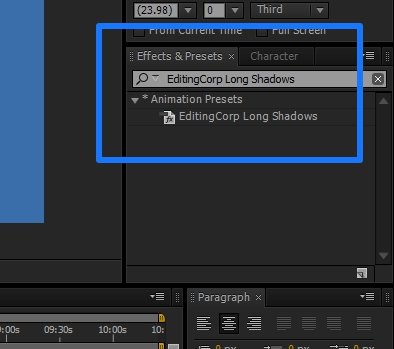
Then drag and drop the preset on the layer you want to create Long Shadows for.
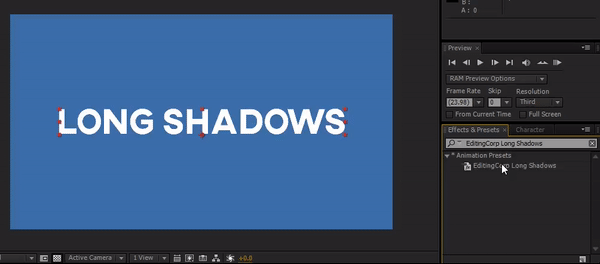
You can customize various long shadow settings in the Effects Control Panel. This includes shadow color, angle, length, opacity, choke, feather, and a shadow-only toggle switch.
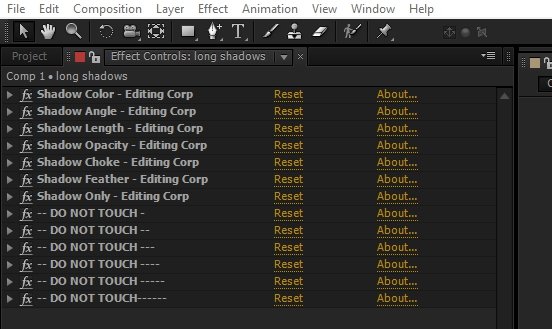
Please do not alter or delete the DO NOT TOUCH effects. Doing so will result in the failure of the preset.
Compatibility
Long Shadows After Effects preset is compatible with Adobe After Effects CS5 and above versions.


