MultCloud is a cross-platform cloud backup manager that allows you to manage multiple clouds from one centralized location.
Cloud services have been a part of our life. Many users are taking advantage of different cloud services for various reasons, such as expanding free storage space or utilizing unique features on certain cloud drives.
In this condition, managing many different cloud services could be a problem.
However, Cloud manager services can make it efficient and convenient to manage data and files on different cloud drives.
For individuals and enterprises, it can help you manage all your cloud drives and migrate their IT infrastructure.
With professional third-party cloud management tools, individual and enterprise users can utilize cloud services to store data and access it anywhere and anytime in one place.
Taking advantage of the cloud file manager, users can download, upload, copy, paste, move, share, and rename their online files with a few clicks.
What Is MultCloud?
MultCloud is a powerful and practical cloud manager. It can connect all your cloud drives and transfer, backup, and sync files from one cloud service directly to another.
Users can manage online files from multiple clouds all under one virtual roof.
It currently supports over 30 cloud drives, including the most popular cloud services in the market like Google Drive, Google Photos, OneDrive, Dropbox, Box, SharePoint, pCloud, MEGA, Flickr, OneDrive for Business, and Dropbox Business.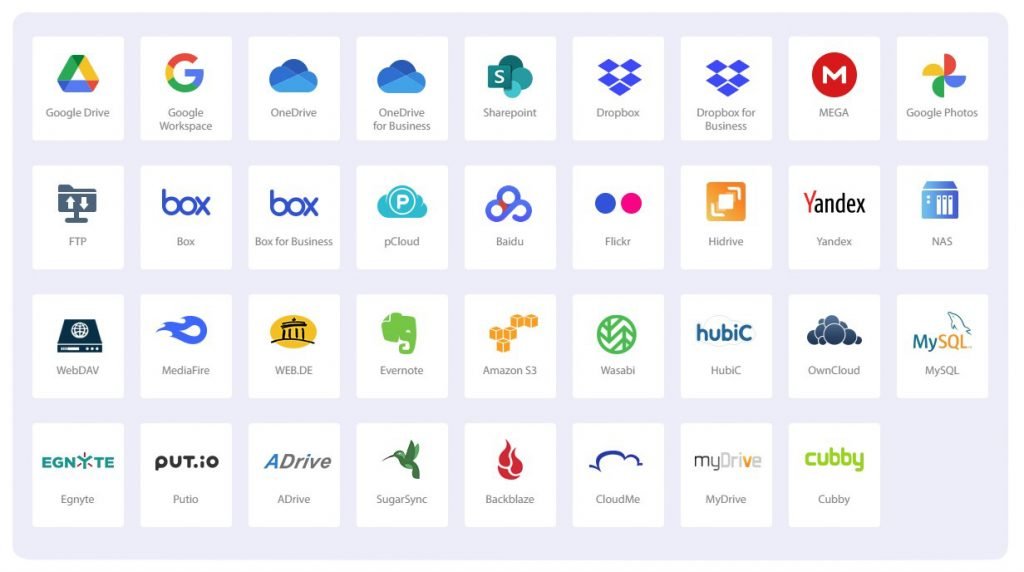
By adding all cloud drives that you use to MultCloud, you can access different cloud services with a single login.
Besides, this service has no limitation on how many cloud drives and accounts you can add, so you can add as many as you want.
Why MultCloud is Recommended?
- Web-based: It won’t occupy any space on your local mobile or computer.
- Convenient: MultCloud provides easy access to link multiple cloud storage accounts with only one platform.
- High security: With 256-bit AES Encryption for SSL, it can protect users’ data in transferring, syncing, and backing up files.
- leading Speed: Transfer speeds are guaranteed because MultCloud has the infrastructure and technical capabilities to handle mission-critical migrations easily and seamlessly.
- Smart Setting: MultCloud provides a simple and intuitive user interface. You can execute the cloud-to-cloud transfer, sync, and backup functions easily.
Some of the main functions and features of MultCloud are:
Cloud Management
With Cloud Management, you can connect all your cloud drives to MultCloud and you’ll find it so easy to access and manage multiple cloud storage with a simple login.
Cloud Transfer
With the Cloud Transfer features, you can directly transfer files or data across cloud services. Below I will take the example of how to transfer files from Google Drive to SharePoint.
Step 1 – Create an account on the official website of MultCloud if you don’t have one.
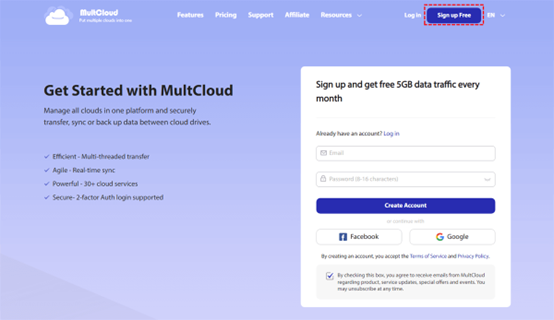
Step 2 – Click on the “Add Cloud” tab after logging in. Then press the icon of the cloud you want to add and grant MultCloud permission. Here, click Google Drive and SharePoint Online to add.
Step 3: Then, press the “Cloud Transfer” button on the left-hand navigation bar. Then select Google Drive as the source and SharePoint Online as the target. Next, click the “Transfer Now” tab to start the transfer task.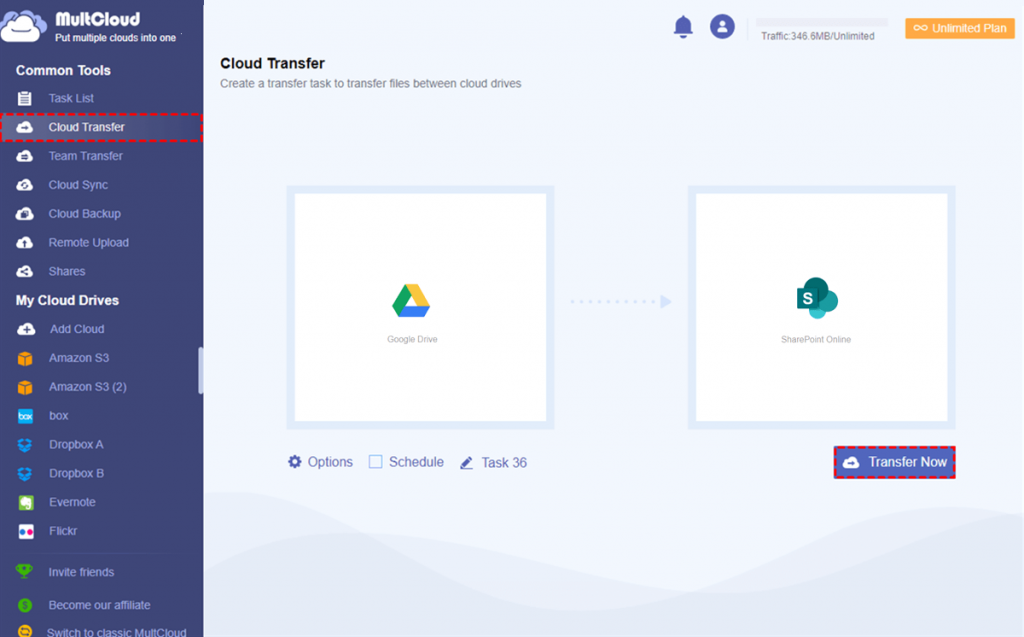
Cloud Sync
The Cloud Sync function can keep the data of two or more cloud drives in consistent. It has one-way sync and two-way sync modes. Below, I will show you how to sync Dropbox to OneDrive.
Step 1: After you log in, add your Dropbox and OneDrive accounts.
Step 2: Open the Cloud Sync feature, choose Dropbox as the source, and OneDrive as the target. Then click the button “Sync Now”.
Cloud Backup
With the Cloud Backup features, you can easily back up and restore online files from one cloud to another. Below, I will show you how to back up files from Dropbox to Google Drive. This feature will keep your data safe from any mishap.
Step 1: Add Cloud. Then hit the icons of Dropbox and Google Drive to add to MultCloud, then grant it access.
Step 2: Now, proceed to Cloud Backup on the left navigation bar. Then choose Dropbox as the source and Google Drive as the target. At last, click on the “Backup Now” tab to start the task.
Final Words
After reading the whole article, you now know this powerful cloud manager. It offers 5 GB of cloud-to-cloud data traffic for free users every month and you can experience this service to see whether it is helpful or not.
In a word, MultCloud is a reliable cloud manager and makes it efficient for cloud transfer, cloud backup, and cloud sync.


