The Matrix End Credits is a free-to-download After Effects template with 25 text placeholders for creating The Matrix movie-like end credit scene.
Want to create The Matrix movie-like end credit scene for your short film, YouTube video, or any other visual project? Then download this free Matrix End Credits After Effects template and dive into the simulated reality environment.
It is an easy-to-customize After Effects template with 25 text placeholders and pre-rendered code rain elements and background music.
You can download and use The Matrix End Credits After Effects Template in your personal and commercial projects. No attribution is required.
Features
- Available in full HD resolution
- Includes 25 text placeholders
- Easy to customize
- Pre-rendered code rain elements for fast render
- No plugins required
- Font link included
- Background music included
- Free to download
- Free to use in personal and commercial projects
- Compatible with Adobe After Effects CS5.5 and above
Click on the download button to download The Matrix End Credits After Effects Template. The purchase is powered and secured by GUMROAD.
Enter 0 (ZERO) in the price box to download the template for free. Or pay what you want to buy us a coffee ☕.
Compatibility
The Matrix End Credits Template is compatible with Adobe After Effects CS5.5 and all the above versions. It is 100% After Effects and does not require any third-party plugins.
How To Edit The Matrix End Credits Template
You don’t require expert-level After Effects skills to customize and edit the Matrix End Credits template. The compositions in the project file are well organized and easy to understand.
Changing The Text
The template comes with 25 text placeholders. To change them:
Under the project panel, expand the COMPS folder, and double click on the Title Text comp to open it. You’ll find all the 25 text placeholders in 25 different text layers. To change the text, double-click on a text layer and type in your own text.
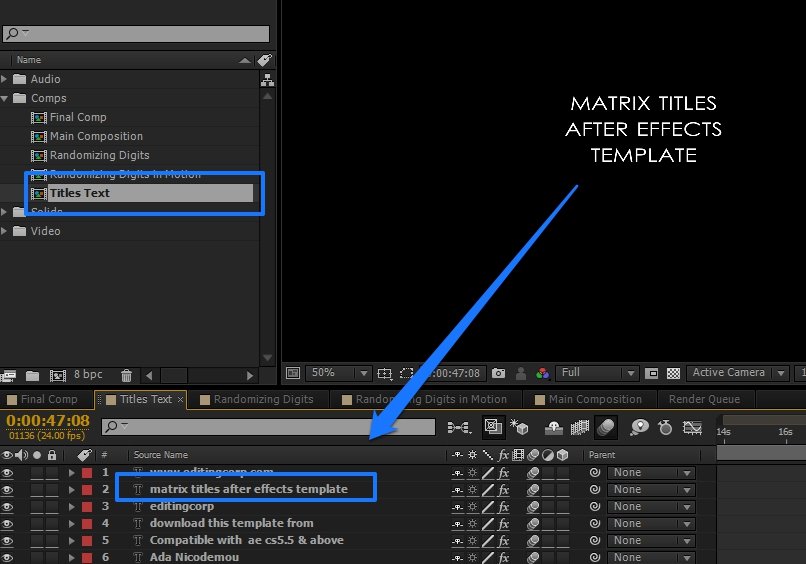
Text Size
To increase or decrease the text size, select the text layer and change the font size from the Character panel.
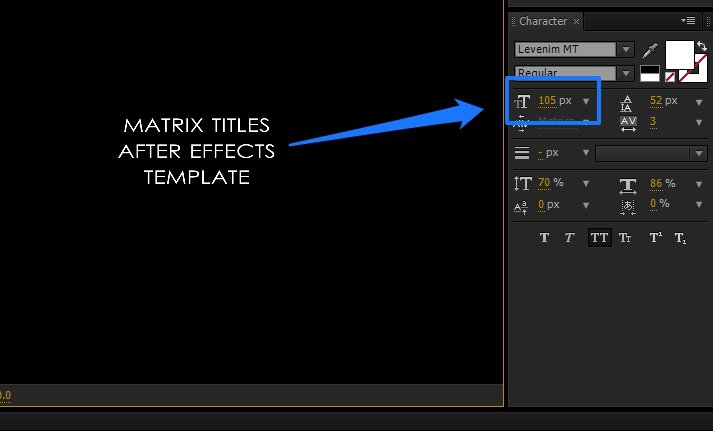
If the Character panel is not visible, you can enable it from Window > Character or simply use the keyboard shortcut CTRL + 6.
Also, check-out:
- Marvel Intro – A Free After Effects Template
- Free Cinematic Title After Effects Template – The Streak
- FREE – Business Promo Video After Effects Template
- FREE – Modern & Creative Opener After Effects Template
- Heatwave Titles – Free After Effects Template

