Get a head start with After Effects by learning the top 10 keyboard shortcuts every beginner should know to work efficiently and effectively.
Adobe After Effects is a professional video editing and compositing software used by professionals and enthusiasts all over the world. It is a powerful tool that allows you to create stunning visual effects, motion graphics, and compositing work.
If you’re new to After Effects, it can be overwhelming to learn all of the software’s features and functions. One way to streamline your workflow and become more efficient is to learn and utilize keyboard shortcuts.
In this article, we will be discussing 10 essential keyboard shortcuts that every After Effects user should know.
These shortcuts can save you time and streamline your work process, allowing you to focus on creating high-quality content.
Whether you’re a beginner or an experienced user, these keyboard shortcuts will help you work faster and more efficiently.
10 Time-Saving Keyboard Shortcuts for After Effects Beginners
So, without further ado, let’s dive into the 10 time-saving keyboard shortcuts for Adobe After Effects. We’ll go over each shortcut in detail, explaining what it does and how it can be useful in your workflow.
By the end of this article, you’ll have a solid understanding of the most essential keyboard shortcuts for After Effects, and you’ll be well on your way to becoming a more efficient and productive user.
1. The Spacebar
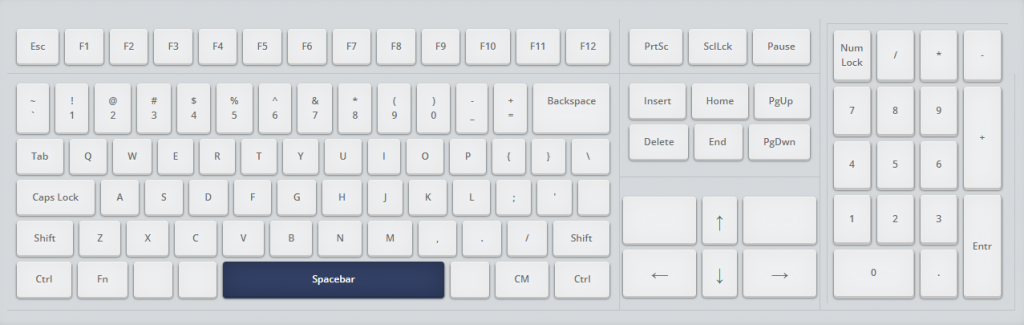
The spacebar is a universal shortcut in After Effects that allows you to preview your composition. Press the spacebar to start the preview, and press it again to stop. This shortcut is particularly useful for quickly previewing your work as you make changes.
2. The Page Up And Page Down Keys
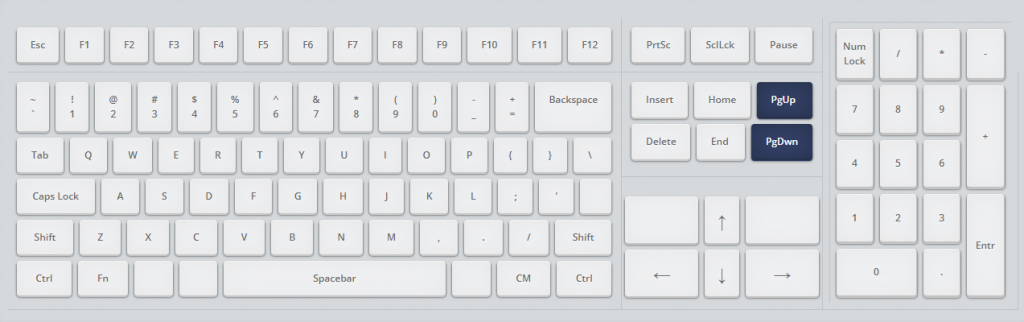
The page-up and page-down keys allow you to move through your composition one frame at a time. This can be helpful when you want to fine-tune the timing of your animation or make precise adjustments to your composition.
3. The Backslash Key
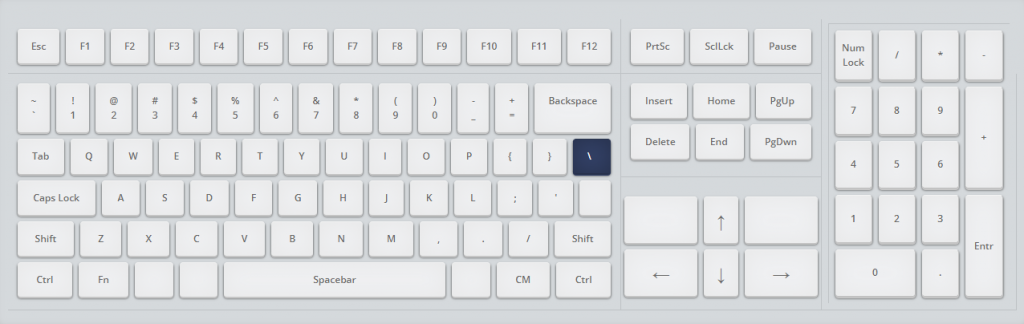
The backslash key is a handy shortcut for toggling the visibility of your composition guides. Composition guides are horizontal and vertical lines that divide your composition into thirds, both horizontally and vertically. These guides can be helpful for aligning elements in your composition, and the backslash key allows you to quickly show or hide them as needed.
4. The Comma And Period Keys
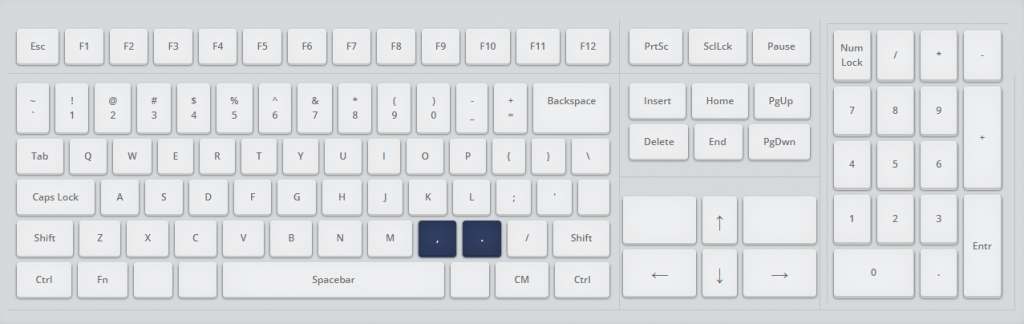
The comma and period keys are useful for quickly navigating to the previous or next keyframe in your timeline. This can be helpful when you want to make changes to a specific keyframe, or when you need to fine-tune the timing of your animation.
5. The Shift Key
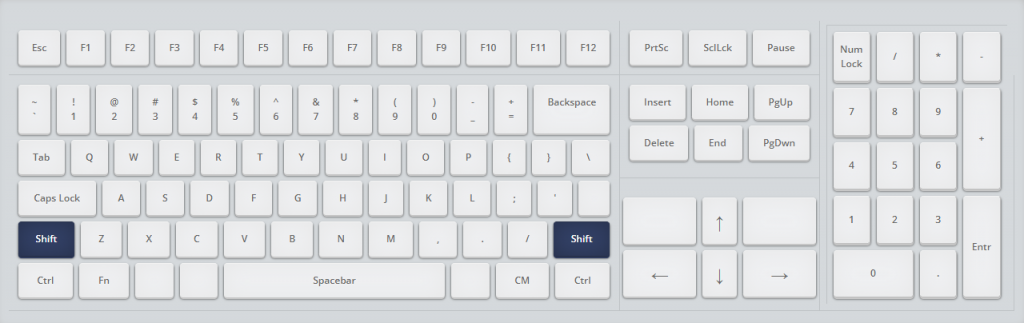
The shift key is a useful shortcut for quickly selecting multiple layers in your composition. Simply hold down the shift key and click on the layers you want to select, and they will all be highlighted. This can be helpful when you want to make changes to multiple layers at once.
6. The Home Key
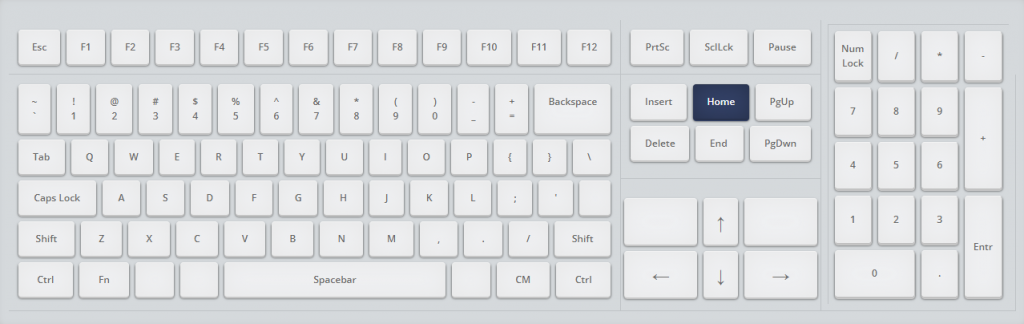
The home key is a shortcut for quickly jumping to the beginning of your composition. This can be useful when you need to start your preview from the beginning, or when you want to make changes to the beginning of your composition.
7. The End Key
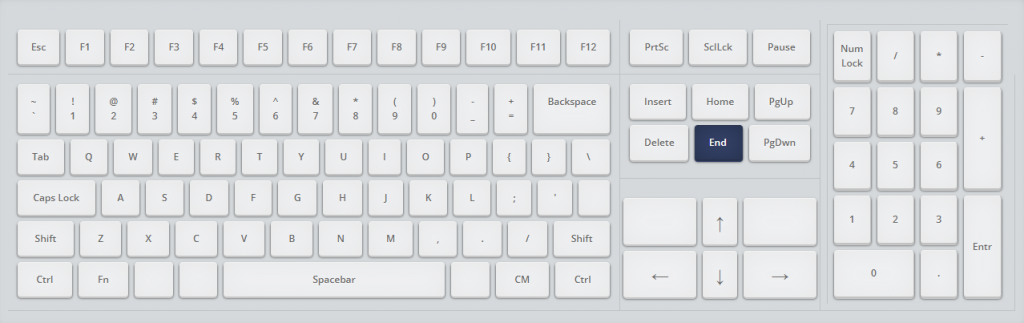
Similar to the home key, the end key is a shortcut for jumping to the end of your composition. This can be useful when you want to quickly review the end of your composition, or when you need to make changes to the end of your timeline.
8. The J And K Keys
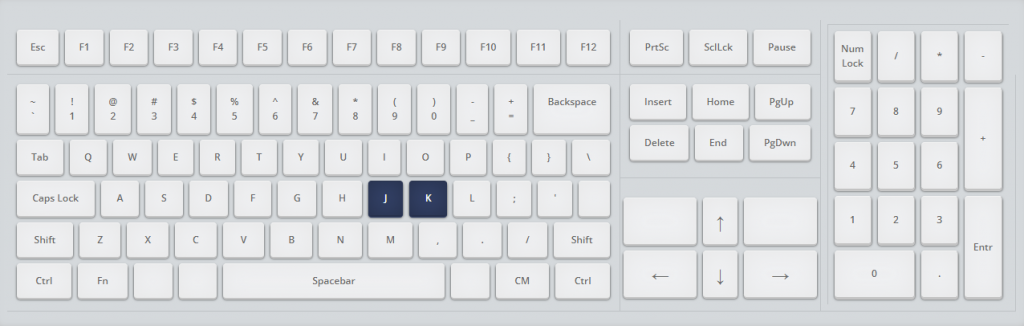
The J and K keys are commonly used in video editing software to move backward and forward through your timeline. In After Effects, these keys can be used to scrub through your composition, allowing you to preview your work as you make changes.
9. The Z Key
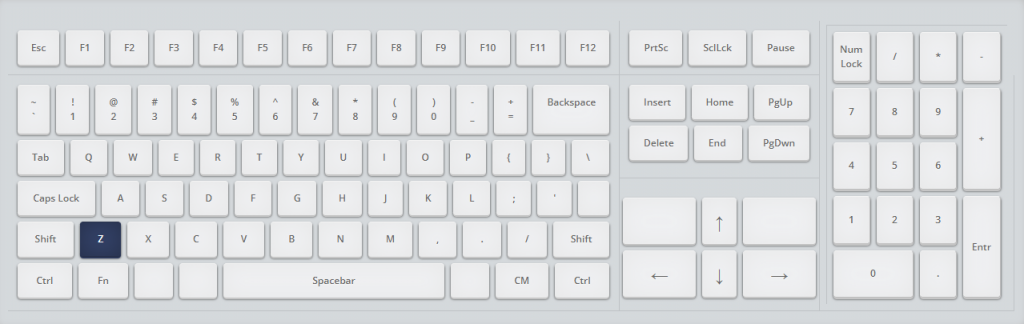
The Z key is a shortcut for quickly toggling the zoom level of your composition. This can be helpful when you want to get a closer look at a specific area of your composition, or when you need to zoom out to get a wider view.
10. The M Key
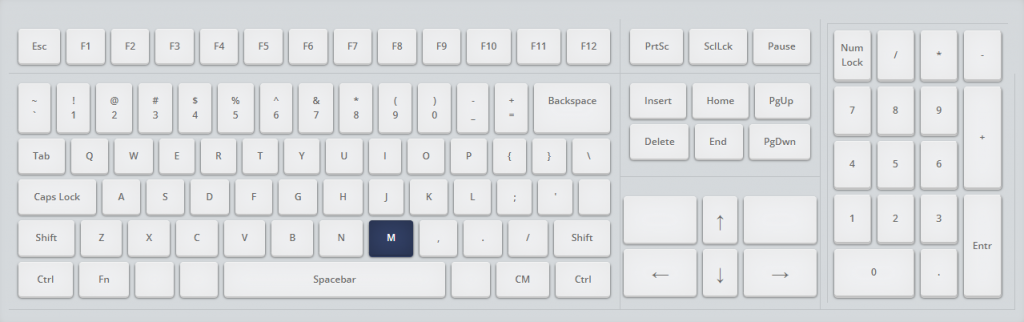
The M key is a shortcut for opening the Mask Properties for a selected layer. This can be helpful when you want to make changes to a layer’s mask, such as adjusting the feather or adding additional mask points.
Conclusion
Mastering the 10 essential keyboard shortcuts we discussed in this article will greatly improve your efficiency and productivity while using Adobe After Effects.
These shortcuts will become essential tools in your After Effects toolkit, from previewing your composition with the spacebar to quickly navigating your timeline with the J and K keys.
Don’t be afraid to experiment and try out new shortcuts, as there are many more beyond the ones we discussed in this article. With practice and dedication, you’ll find that you are able to work faster and more efficiently with After Effects.
Take the time to learn and incorporate keyboard shortcuts into your workflow, and you’ll be on your way to creating stunning visual effects and motion graphics like a pro.


