Discover JUMPER: The AI-powered plugin for video editors that simplifies footage search, saves time, and boosts your workflow efficiency.
Many people believe that AI is making us lazy and dependent. While there may be some truth to this, I feel AI also offers us something incredible – FREEDOM. Freedom to focus on tasks that truly matter. As a video editor, I’ve experienced this freedom firsthand with a plugin called JUMPER.
But before we dive into WHAT JUMPER IS, it’s more important to understand WHY JUMPER EXISTS – what problem it solves and how it can make your work more efficient.
The Problem Every Editor Faces
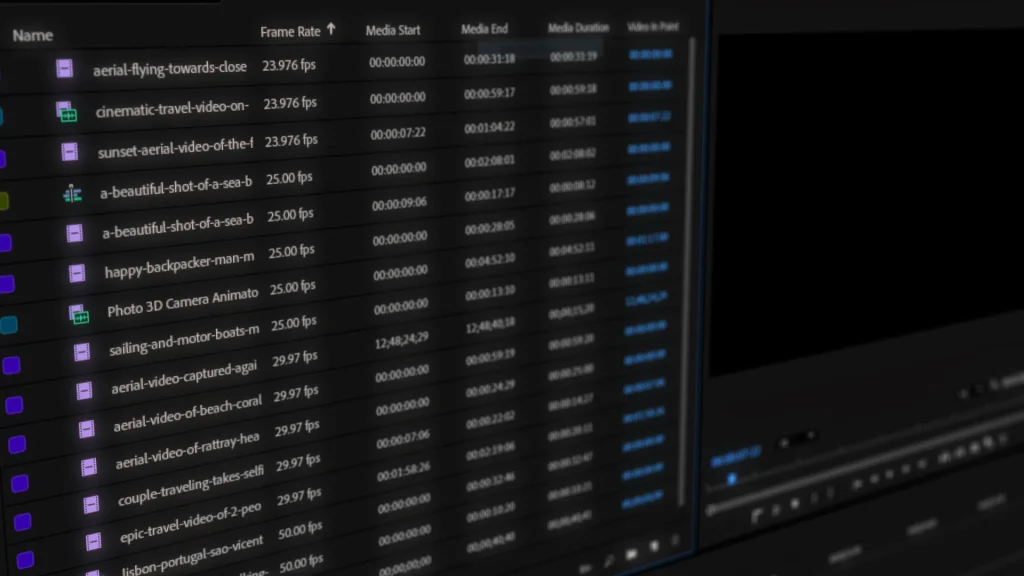
Imagine you’ve just shot a video and imported all the footage into your editing software. Now comes the time-consuming task of previewing each clip to find specific scenes. You’ve likely never realized how much time is wasted in this process – time that could be better spent improving your edits.
That’s where JUMPER comes in.
What Is JUMPER?
JUMPER is an AI-powered plugin that lets you search through your footage effortlessly. Whether it’s a specific scene, object, or even spoken words, JUMPER finds it for you in seconds.
In this article, we’ll focus on JUMPER for Adobe Premiere Pro, though it’s also available for Final Cut Pro. Soon, it will be available on DaVinci Resolve and Avid Media Composer (currently under private beta testing).
How To Use JUMPER
Using JUMPER is easy and straightforward:
Step 1: Install & Run The Plugin
Download JUMPER and install it. After installation, import all your footage into Premiere Pro.
Then in Premiere Pro, go to Window > Extensions > JUMPER to run the plugin.
Step 2: Process Your Footage
Before using the plugin, we need to process all the imported footage. To do that, head to the Media tab in JUMPER, enable Visual Processing and Speech Processing, and click Process Selection.
Once processed, your footage is ready for AI-powered searches.
Step 3: Search Your Footage
Use the JUMPER’s search bar to type what you’re looking for.
For example: Searching “mountains” will take you directly to clips with mountain scenes. Similarly, searching “desert” will locate all clips featuring deserts.
You can even add these scenes to your timeline with a single click.
Advanced Search Features
Match Timeline Frame
You can also search for similar scenes from your timeline.
Let’s say there’s a lighthouse scene in your timeline. By clicking Match Timeline Frame in JUMPER, it will find all lighthouse shots in your footage library. Then, you can directly add these shots to your timeline with just one click.
Match Pasteboard Frame
This feature lets you search your footage using any image as a reference.
For instance, if your project footage includes a shot of New York’s Empire State Building but you’re unsure where it is, you can search Google Images for a picture of the building, copy the image, and click Match Pasteboard Frame in JUMPER. The plugin will locate the footage containing the Empire State Building using the image as a reference.
Speech Search
Beyond visual search, JUMPER also offers speech-based search.
When you process your footage, JUMPER uses advanced speech recognition to transcribe all the audio. This means you can type any spoken word or phrase into the search bar and jump straight to the footage containing that audio.
While Premiere Pro has a built-in text-based editing feature, it only works on the timeline and can’t be used to search your project library.
Why JUMPER Stands Out
JUMPER isn’t just another AI model. While many AI tools rely on internet processing, risking data breaches, JUMPER operates entirely offline.
This means your footage stays secure, making it ideal for editors working under strict Non-Disclosure Agreements (NDAs) or privacy concerns.
Pricing And Plans
JUMPER offers two pricing options:
- $15/month or $149/year subscription
- $249 for a lifetime license
Limited Offer (First 20 Customers Only): Use coupon code ‘EDITINGCORP15′ to get 15% OFF on JUMPER.
You can also test the plugin for free with 100 searches before deciding on a plan.
Is JUMPER Worth It?
After using JUMPER for two weeks, I can confidently say it’s more than just a plugin – it’s a WORKFLOW ASSISTANT. It saves hours of tedious work, making the editing process smoother, especially for editors handling diverse footage like travel videos or documentaries.
While the visual search may not be as useful for talking-head videos, the speech search feature can be a game-changer.
If you’re ready to experience the freedom JUMPER offers, then visit JUMPER’s official website and download it now. Don’t forget to use our exclusive coupon code EDITINGCORP15 to get 15% OFF. This offer is limited to the first 20 customers, so act fast!