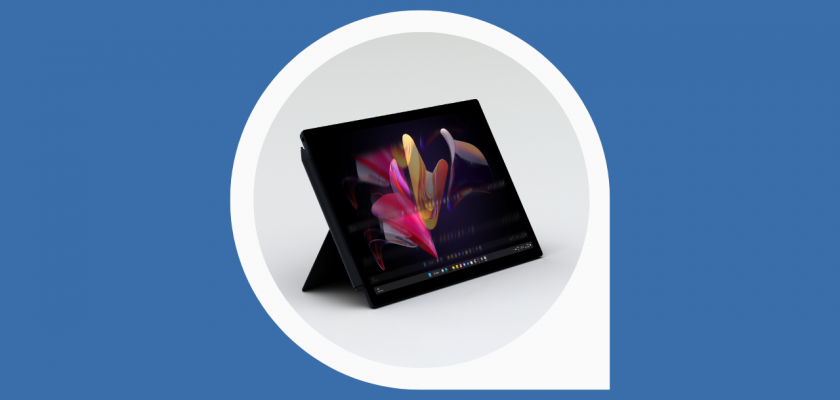In this article, we’ll look into the only way to fix the Surface Pro 4 screen flickering issue, referred to as SCRAMBLE.
I got my Microsoft Surface Pro in 2017 and really enjoyed it every single day until things started shaking.
At first, I thought it was an earthquake but soon realized that it was the infamous screen flickering issue that the majority of 1st generation Surface Pro 4 owners were frustrated with.
The problem was so widespread that a group of Surface Pro 4 owners came together and started a community website around it. Hence, the birth of FLICKERGATE.COM.
People from all around the world started posting their Surface Pro 4 screen flickering issue on the website to gain Microsoft’s attention.
After widespread media coverage of the issue, Microsoft released a short statement stating that “We are aware that some customers have experienced a screen flicker on Surface Pro 4 and are monitoring the situation closely. Customers impacted by this should contact Microsoft support”.
After careful examination of the problem, Microsoft came up with another statement referring to the issue as a ‘SCRAMBLE’. They also admitted that it is a hardware issue that cannot be addressed with a software/driver update.
They even came up with a possible fix by replacing the affected devices for a total of three years from the date of purchase, FREE OF CHARGE.
Now the question is – What did Microsoft do to eliminate the screen flickering issue on the replacement devices?
Before coming to an answer, we need to understand why the screens on the Surface Pro 4 were flickering in the first place.
What Caused The Surface Pro 4 Screen Flickering Issue?
It has been seen that the flickering occurred mostly after using the Surface Pro 4 for a prolonged period of time. Usually when the device heats up.
While it is difficult to pinpoint the exact reason, we do know that it is a display hardware issue and is merely a design flaw. The display was manufactured by Samsung and Microsoft cannot fix it with a software update.
Some owners have even started freezing their tablets to stop the screen from flickering temporarily. “I get about half an hour’s use out of it after ten minutes in the freezer,” says one owner.
How Did Microsoft Fix The Replacement Devices?
It was clear that the Samsung displays used on the Surface Pro 4 were exhibiting the flickering issue. To fix it, Microsoft replaced them with LG displays.
While under warranty devices were replaced free of cost, most of them were already out of warranty when Microsoft came out with the fix. Some users end up paying up to $800 to get their replacement devices.
As mentioned on the Microsoft Official Blog Post, we tried creating a service order for our out-of-warranty Surface Pro 4. This is what we were presented with:
Microsoft has closed its doors and is not providing any support or assistance to the affected users.
Then how did we manage to permanently fix our Surface Pro 4 screen flickering issue? Let’s take a look!
The Only Way To Permanently Fix Surface Pro 4 Screen Flickering Issue
There are many solutions on the internet that claim to fix the Surface Pro screen flickering issue with a software update, driver update, or change in Windows settings. However, nothing seems to work.
The only way to permanently fix the Surface Pro 4 screen flickering issue is by replacing the display with the LG screen.
Microsoft used the same LG screen on the Surface Pro 5 and 6. So the hack is to buy a Surface Pro 5/6 screen and install it on the Pro 4.
For this repair, we bought the Surface Pro 5/6 screen from iFixit along with the Fix Kit (iOpener Kit). It had all the tools needed to safely remove and replace the display.
But there’s a catch.
The Surface Pro 5/6 display ribbon cable has 35 pins and the Surface Pro Pro 4 has 25. So along with the Pro 5 display, we also purchased a Surface Pro 4 to Surface Pro 5/6 LCD flex cable. You can easily find one on Amazon.
Once we had the replacement parts in hand, it was time to remove the Surface Pro 4 display. Thanks to iFixit again, they provide a complete step-by-step guide to removing and replacing the Surface Pro 4 screen.
Take a look at our video that shows what Screen Flickering looks like followed by the process of removing and replacing the screen.
Is The Issue Resolved After Replacing The Screen?
While the process is quite difficult and time-consuming, we were able to install the new display successfully. We highly recommend you get help from a computer technician if you are not a DIY expert.
EditingCorp would like to thank Udayjit for helping out with the repair. For any screen replacement-related queries, you can get in touch with him on Instagram.
After replacing the screen and using the Surface Pro 4 for almost a month now, the flickering is gone. The screen is working as it should.
YES, THE ISSUE IS RESOLVED AFTER REPLACING THE SCREEN
This fix works and is currently the only way to fix the Surface Pro 4 screen flickering issue.
UPDATE 08-04-2023: I am pleased to update you that our Surface Pro 4 display has been functioning flawlessly since the replacement (6 months ago). The new display has been performing at an optimal level, meeting our expectations in terms of functionality and visual quality. We have been using the device regularly in our day-to-day operations, and it has been providing us with a seamless user experience without any issues.