Just installed Adobe After Effects? Discover the first 5 crucial steps to set yourself up for motion graphics success.
Adobe After Effects is a powerful tool that filmmakers, animators, and designers around the world use to create compelling visual effects and motion graphics. If you’ve just installed the software, you might be overwhelmed with its vast capabilities.
Here are 5 crucial things you should do to kick-start your journey in After Effects.
1. Optimize Your Workspace
After installing After Effects, the first thing you’ll notice is its extensive and customizable interface. Before you dive deep, make sure to familiarize yourself with the workspace and optimize it based on your needs.
Workspace Panels
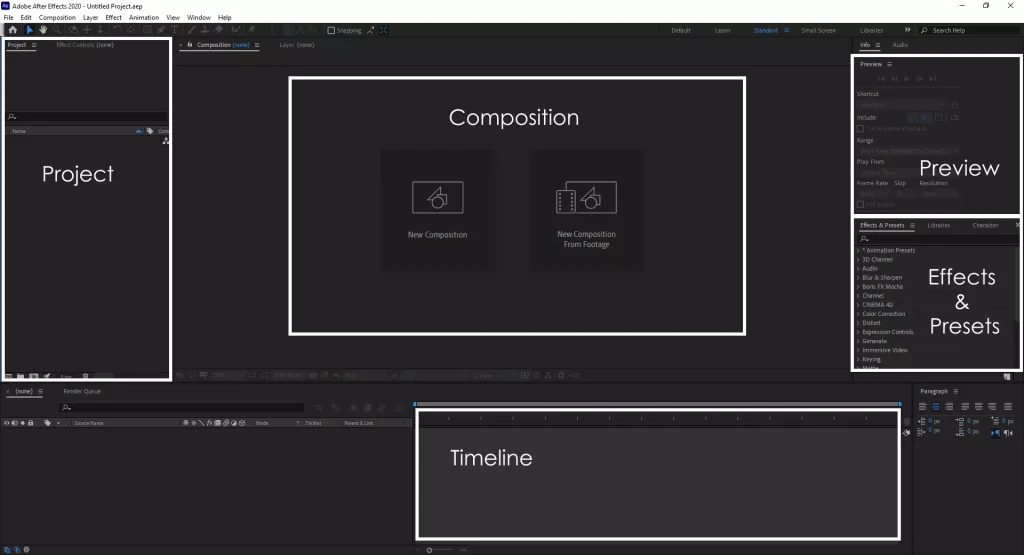
By default, you’ll find several panels like Project, Composition, Timeline, Preview, and Effects & Presets. If you’re working on animation, ensure your Character and Paragraph panels are visible. If you’re into visual effects, make sure the Tracker panel is accessible.
Custom Layouts
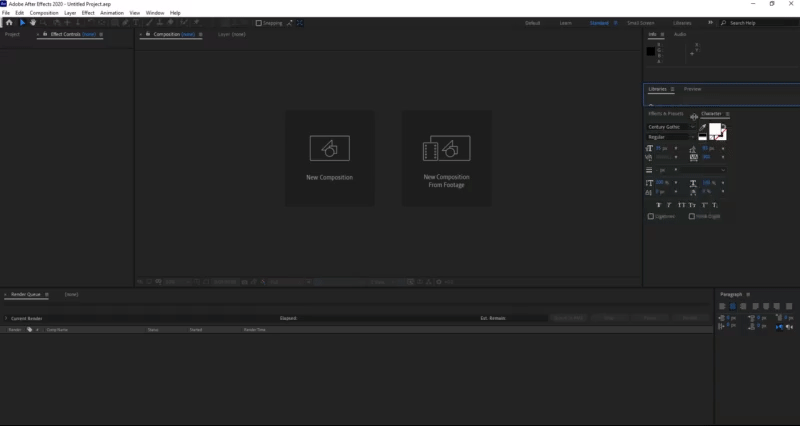
You can drag around the panels to create a layout that best suits your workflow. Once you’re happy with a configuration, save it by navigating to Window > Workspace > Save as New Workspace.
This way, even if you mess things up later, you can always revert to your preferred layout.
Adjust Preview Resolution
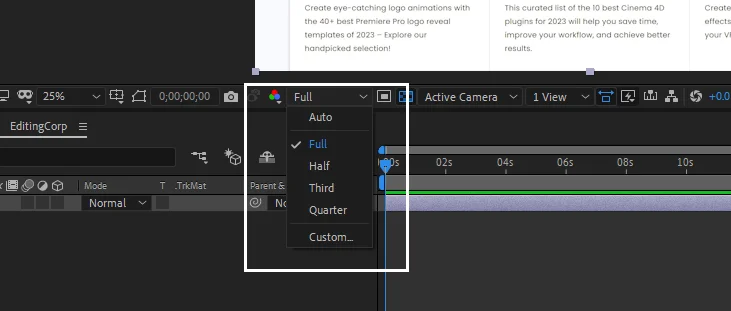
To ensure smooth playback while previewing your compositions, you can reduce the resolution. Use the ‘Resolution‘ dropdown in the ‘Preview‘ panel to switch between full, half, third, or quarter resolutions.
2. Install Essential Plugins
While After Effects features numerous built-in effects, many professionals rely on third-party plugins to enhance their workflows and achieve specific results.
Some popular plugins you might consider are:
- Video Copilot’s Element 3D: Perfect for 3D object-based effects without using full-blown 3D software.
- Red Giant’s Magic Bullet Looks: Provides advanced color correction and grading.
- Trapcode Suite: Offers tools for particle systems, 3D strokes, and more.
Research and select the plugins that align with your needs, but remember to not overburden your software with unnecessary plugins.
Check out: 50 Best After Effects Plugins & Scripts
3. Familiarize Yourself with Basic Keyboard Shortcuts
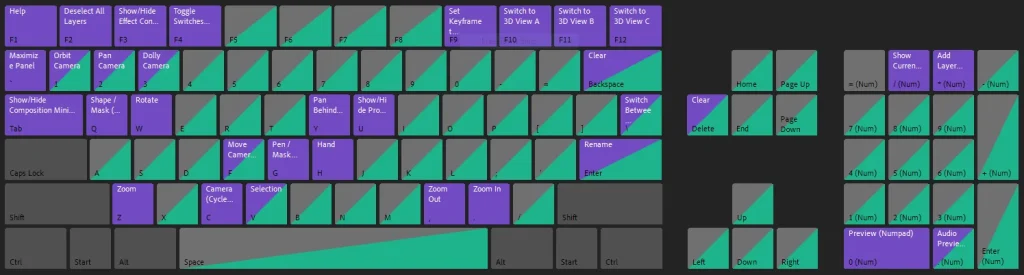
Keyboard shortcuts are vital for a streamlined workflow in After Effects. By learning essential shortcuts, you’ll speed up your editing process.
Here are a few to get started:
- Spacebar: Play/Pause the preview.
- Ctrl/Cmd + Z: Undo the last action.
- Ctrl/Cmd + Shift + Z: Redo the last action.
- Ctrl/Cmd + D: Duplicate the selected layer.
- U: Show keyframes for a layer.
You can also customize your key commands by going to Edit > Keyboard Shortcuts.
Check out: Top 10 Keyboard Shortcuts For Getting Started With After Effects
4. Set Up Default Render Settings And Output Modules
You’ll often find yourself exporting your work from After Effects, either to share it or to integrate it into another software. Setting up your default render settings can save a lot of time in the long run.
Render Settings
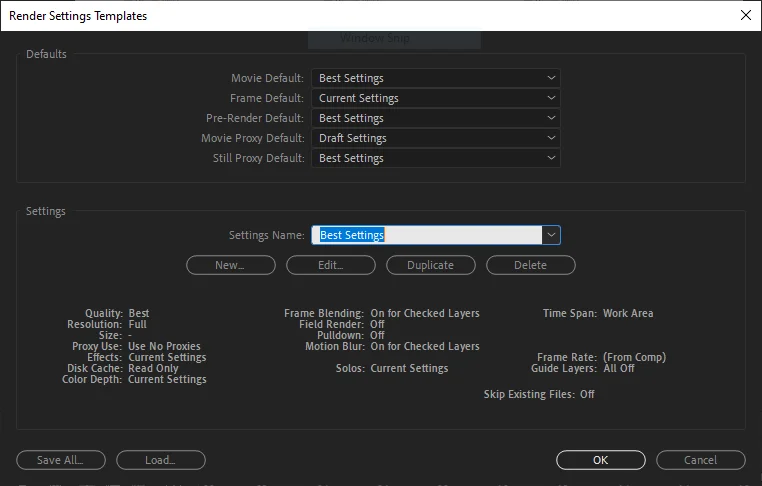
Navigate to Edit > Templates > Render Settings. This will allow you to set default values for things like resolution, frame rate, and more.
Output Modules
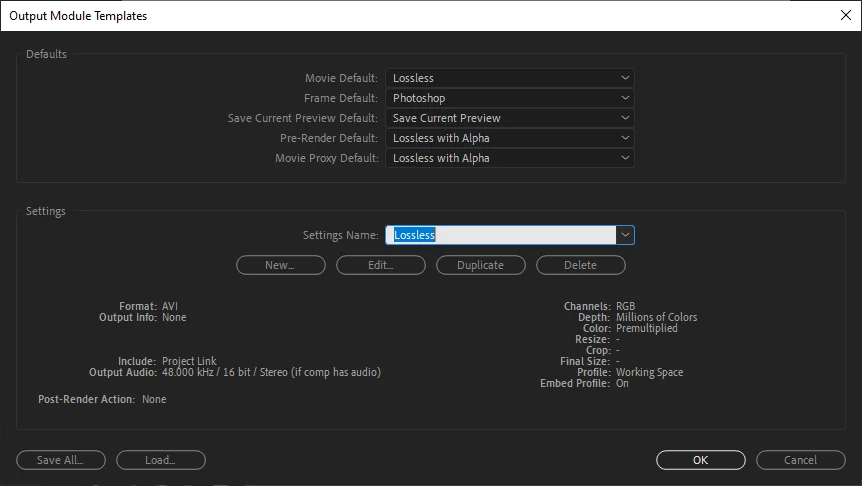
Go to Edit > Templates > Output Module. Here, you can define default codecs, formats, and post-render actions.
5. Dive into Tutorials and Resources
One of the best ways to learn After Effects is by watching tutorials and diving into available resources.
- Adobe’s Own Resources: Adobe provides a plethora of tutorials, both written and video format, to get new users started.
- YouTube: There are countless creators dedicated to teaching After Effects, from beginner to advanced techniques. Channels like Video Copilot, Cinecom.net, and School of Motion are excellent places to start.
- Forums & Communities: Join forums like CreativeCOW or the After Effects subreddit to ask questions, share your work, and get feedback from professionals.
- E-Books: There are Free eBooks by professional mentors written specifically for learning After Effects and Motion Graphics. These eBooks cover a lot of other aspects as well that many online tutorials and courses never touch.
Check out: How To Learn After Effects Without Breaking Your Piggy Bank

