Meet Captioneer, the Premiere Pro plugin that brings editable, animated captions to your videos with ease.
Captions are more than just text on a screen. They bring clarity, accessibility, and an extra layer of engagement to your videos.
But let’s be honest: creating and editing captions in Adobe Premiere Pro has always been a bit of a chore, even for the most seasoned editors. What if there were a tool that could transform this tedious task into a streamlined, creative process?
Introducing Captioneer – The newest plugin that promises to change the game for captioning in Premiere Pro.
What Is Captioneer?
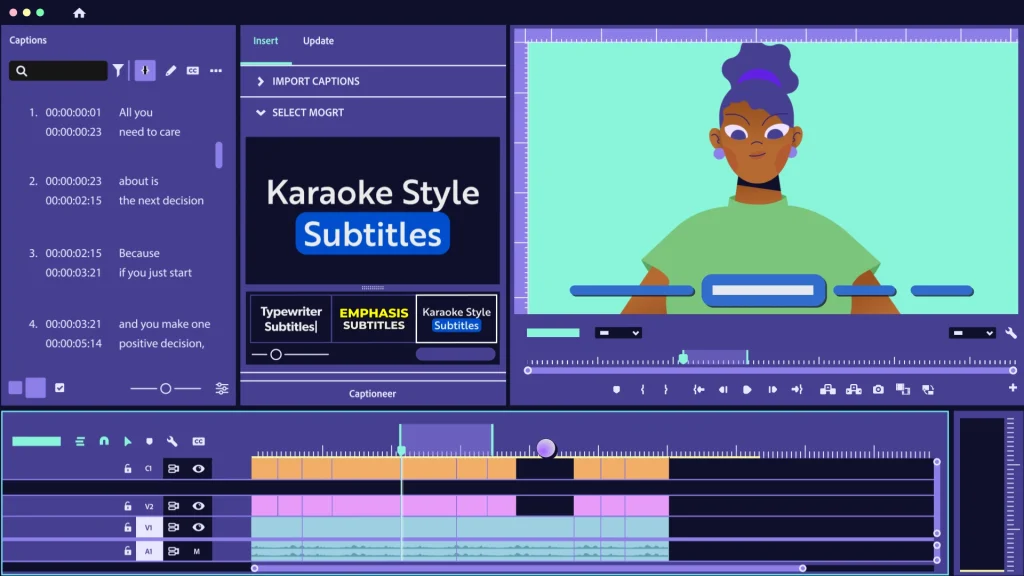
Captioneer makes adding captions effortless while maximizing your creative control. This innovative plugin brings editable, animated captions directly onto your Premiere Pro timeline using Motion Graphics Templates (.mogrts).
With 10 beautifully crafted .mogrt presets, you can add professional, dynamic captions to your videos with just a few clicks. Plus, Captioneer’s intuitive time-saving tools make editing captions and .mogrt clips faster and more flexible than ever before.
Getting Started With Captioneer
To get started, download the plugin and install it using one of the two available methods:
1. ZXP/UXP Installer Method
aescripts +aeplugins offers a free ZXP/UXP installer that you can use to install any ZXP file in Adobe products. To install Captioneer:
- Download and Install the ZXP/UXP installer.
- Run the installer, then simply drag and drop the Captioneer.zxp file to install the plugin.
- Once the installation is completed, open Premiere Pro, then go to Window > Extention > Captioneer to run the plugin.
2. Manual Method
If you don’t want to use the ZXP/UXP installer, then you can install the plugin manually –
- Rename the Captioneer.zxp to Captioneer.zip.
- Unzip Captioneer.zip so you are left with a folder named Captioneer.
- Move the folder to one of the following locations:
PC: C:/Users/username/AppData/Roaming/Adobe/CEP/extensionsMac: /Users/username/Library/Application Support/Adobe/CEP/extensions - Open Premiere Pro, then go to Window > Extension > Captioneer to run the plugin.
Activate the plugin using your Email and License Code or click on the Trial to start a 7 days free trial. Once activated, restart Premiere Pro. Captioneer is now fully configured and ready to use.
Installing MOGRTs
Captioneer includes 10 unique MOGRTs that you can use to create animated captions. Again, just like the installer, there are 2 ways to install the MOGRTs.
- Go to the Essential Graphics panel in Premiere Pro, then drag and drop the .mogrts file in the Browse panel to install the MOGRTs.
- You can also install the MOGRTs manually by copying and pasting the .mogrts files to one of the following locations.
PC: C:/Users/username/AppData/Roaming/Adobe/Common/Motion Graphics Templates/Mac: /Users/username/Library/Application Support/Adobe/Common/Motion Graphics Templates/
How To Use Captioneer
To use the Captioneer, you first need to transcribe your video sequence. Go to the Text panel and click on the Transcribe button. This will automatically create a new caption layer.
Then export the captions to an SRT file.
Next, go to the Captioneer panel, expand Import Captions, and click on the Browse button to import the newly created SRT file.
Expand Select MOGRT and choose a MOGRT from the list.
Leave the Text Input on Single.
Expand the Create option, select a track number from the timeline where you like to export the MOGRT layer, and then click on the Add MOGRTs.
lastly, turn off the visibility or delete the original captions track from the timeline.
Pricing
Captioneer offers a range of pricing plans to fit any budget:
- 7-Day Free Trial: Experience all the features free for a full week – no commitment required.
- Monthly Subscription: For just $10 per month, enjoy unlimited access to all current features and updates.
- Lifetime License: Make a one-time payment of $100 and receive lifetime access, including all future updates.
Why You Should Try Captioneer
Let’s face it – adding captions in Premiere Pro can be a real pain. But Captioneer makes it super easy and fun to add professional, eye-catching animated captions to your videos.
With a bunch of cool Motion Graphics Templates and tools that save you tons of time, you’ll wonder how you ever lived without it.
Whether you’re a pro or just getting started, this Premiere Pro captions plugin gives you all the tools you need to make your videos pop and keep your viewers hooked. Plus, with a free 7-day trial and affordable pricing, there’s no reason not to check it out.
Give it a try and see how it can transform your editing game!
Also, check-out:
- Top 5 After Effects Plugins For Subtitles And Captions
- How To Create & Add Subtitles In Adobe After Effects