A Step-by-step beginner’s guide to creating stunning product mockups using Placeit by Envato. No graphic design skills needed!
Creating professional-looking product mockups for your online store or marketing needs has never been easier, thanks to Placeit by Envato.
This guide will walk you through the steps to create a basic product mockup using Placeit, ensuring you have a polished and professional image to showcase your products.
What is Placeit?
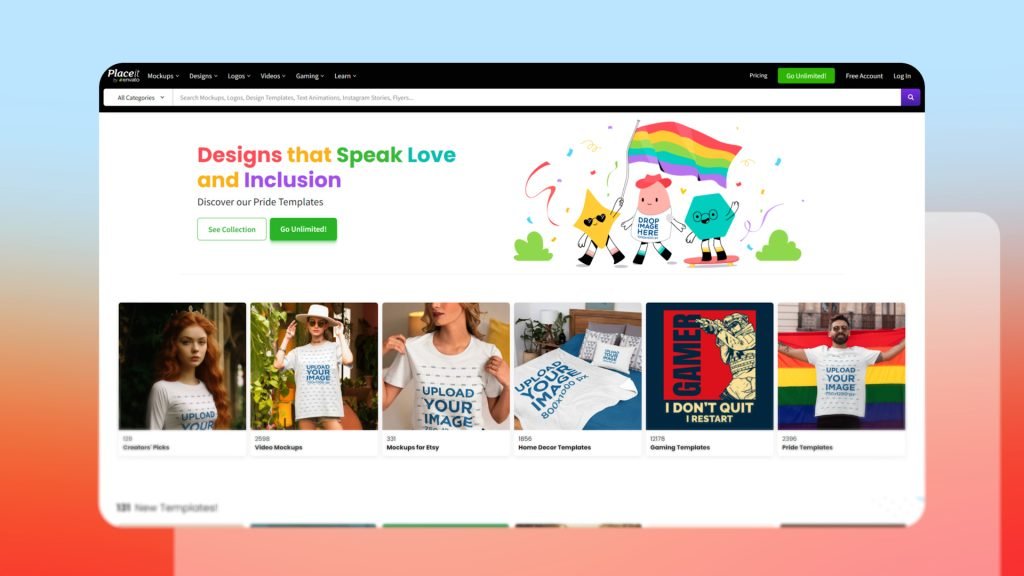
Placeit is an online tool that allows you to create mockups, logos, videos, and more without any graphic design skills. It’s particularly popular for its mockup generator, which helps you create realistic product images effortlessly.
Placeit offers thousands of templates for a wide range of products, from t-shirts and mugs to digital devices and social media posts. This makes it an invaluable tool for online store owners and marketers.
Getting Started With Placeit
One of the best features of Placeit is its user-friendly interface. Even if you’re not tech-savvy, you can easily navigate the site and create stunning mockups in just a few clicks. Here’s how you can get started:
1. Create A Placeit Account
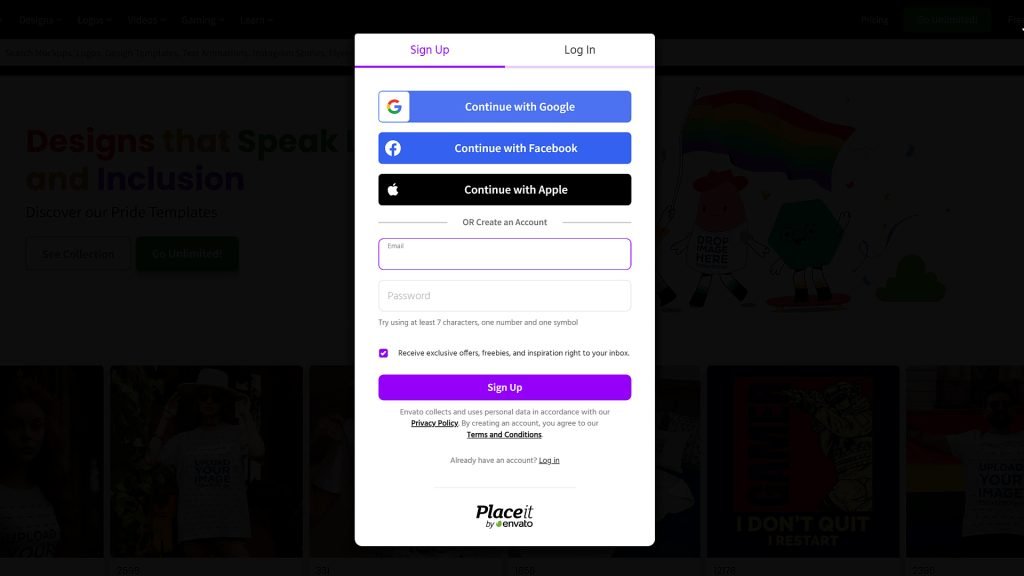
Visit the Placeit website and click on ‘Free Account’ in the top right corner. Sign up using your email, Gmail, Facebook, or Apple ID.
While the free account lets you design, you need to purchase the final mockup file. You can opt for a Single Mockup Purchase or subscribe to the Unlimited Downloads Plan for $1.99 a month, which is a great deal if you’re serious about your business.
2. Navigate The Dashboard
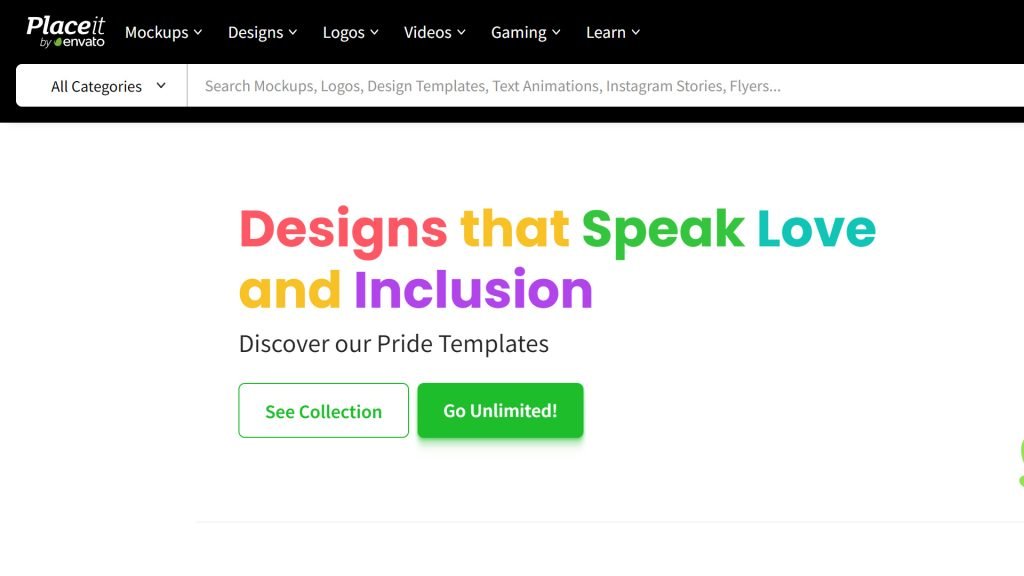
After logging in, you’ll be greeted by a straightforward dashboard. The top menu includes categories like Mockups, Designs, Logos, Videos, Gaming, and Learn.
Since this guide is about creating mockups, click on Mockups.
3. Select A Template
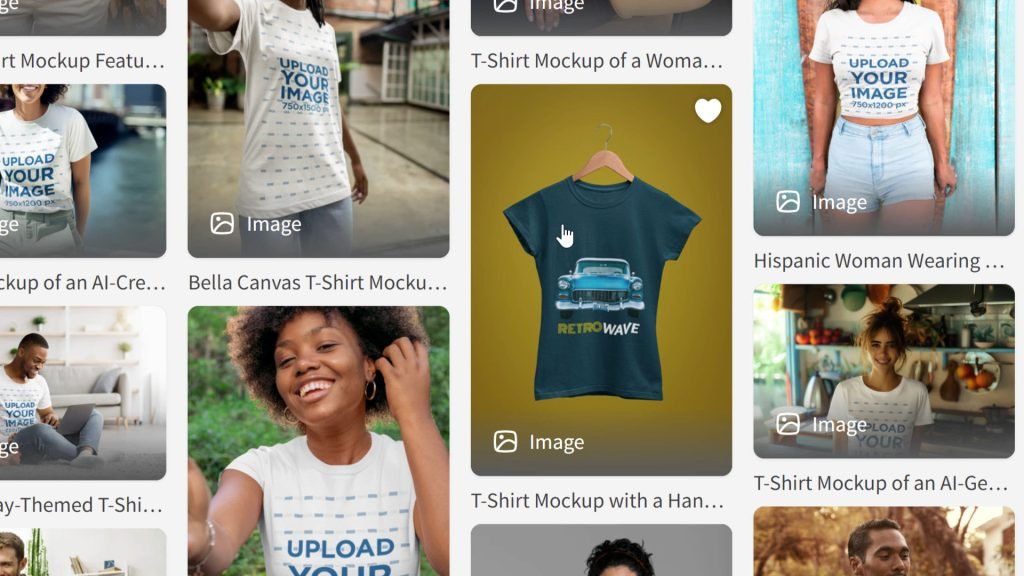
On the mockup page, you’ll see various product categories like apparel, digital devices, books, billboards, and more. For this guide, we’ll create a t-shirt mockup. However, the process is similar for other products as well.
Use the search bar to type in “T-shirt mockups” and browse the available options. Choose a template that fits your style and brand.
4. Customize Your Template
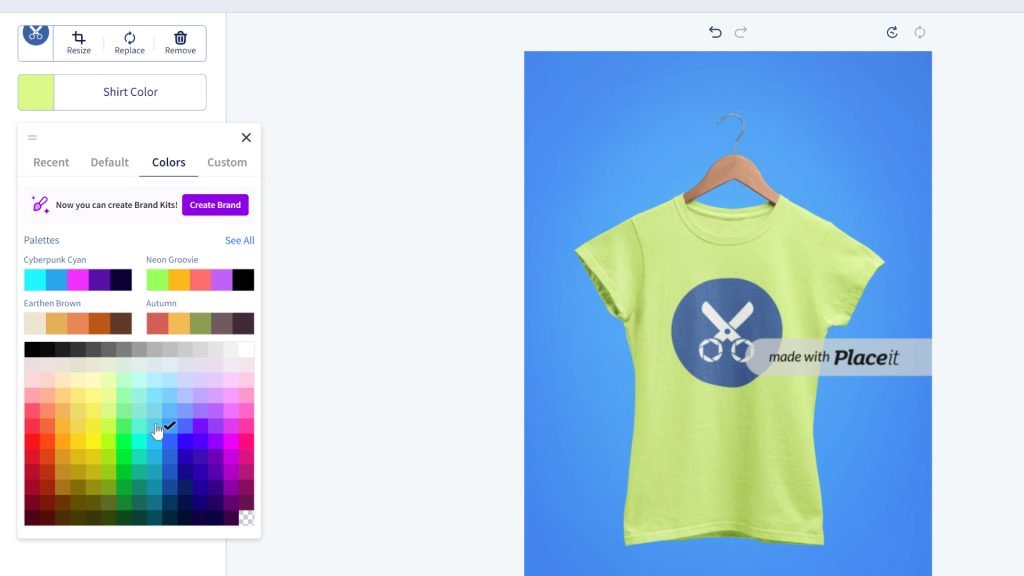
Upload your design by clicking on the DESIGN button. Adjust the size and position of your design to ensure it looks perfect, then click on the CROP button to save it.
Change the color of the t-shirt to match your brand’s color scheme using the color palette tool. Optionally, you can change the background color or add text, graphics, or a background image to further customize your design.
5. Download Your Mockup
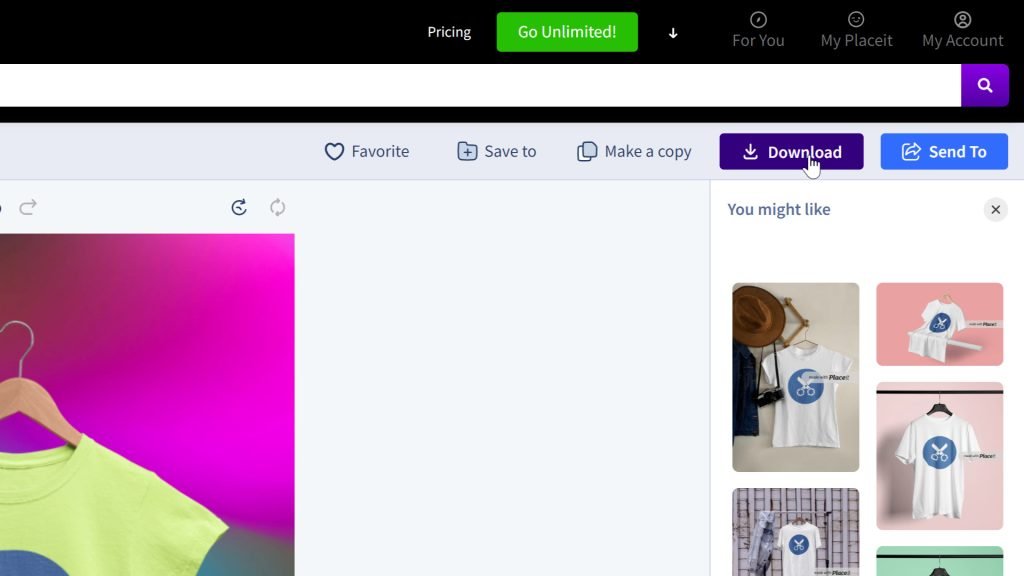
Once you are satisfied with your design, click on DOWNLOAD to save the high-resolution file to your computer.
Tips For Creating Effective Mockups
Here are a few tips to make sure your mockups are as effective as possible.
- Select a template that aligns with your brand and product type. Ensure it showcases your product effectively and suits the context in which it will be used.
- Consistency is key; use consistent colors, fonts, and styles across all your mockups to create a balanced look and strengthen your brand identity.
- Whenever possible, choose templates that include real-life settings. This helps potential customers visualize how they can use your product in their daily lives, adding a touch of realism.
- Ensure your mockups look great on all platforms you plan to use, whether it’s for your online store, social media, or promotional materials.
Creating a basic product mockup with Placeit is that simple. Now that you know how to create stunning mockups, you’re ready to start showcasing your products professionally.
Head over to Placeit By Envato website and get started today!

