These 7 Premiere Pro tips and tricks will save you hours while maintaining top-notch video quality. Try them today!
Every process that requires attention to detail tends to be time-consuming, and video editing is no different. To create a great video edit, you need to invest both time and attention to the smallest details.
But if you follow these 7 tips, I promise you can save a lot of time without compromising on quality.
1. Use JUMPER
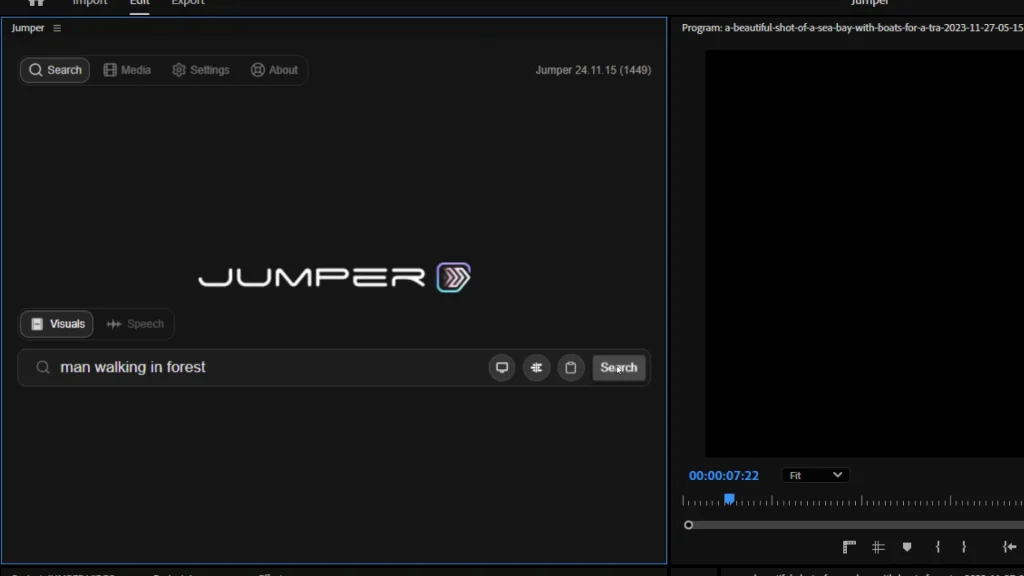
Starting an editing project often involves the tedious task of going through each clip to locate specific scenes. This process can be a major time sink. Enter JUMPER, an AI-powered plugin that allows you to easily search your footage for specific content.
- Add it directly to your timeline with a single click.
- Simply describe the scene in JUMPER’s search bar, and it will locate the exact section of your footage.
For more details on JUMPER, check out: JUMPER – The Ultimate Search Assistant For Video Editors
Use our exclusive coupon code EDITINGCORP15 to get 15% OFF. Note: This coupon is only valid for the first 20 customers, so grab it before the discount runs out!
2. Create Custom Presets
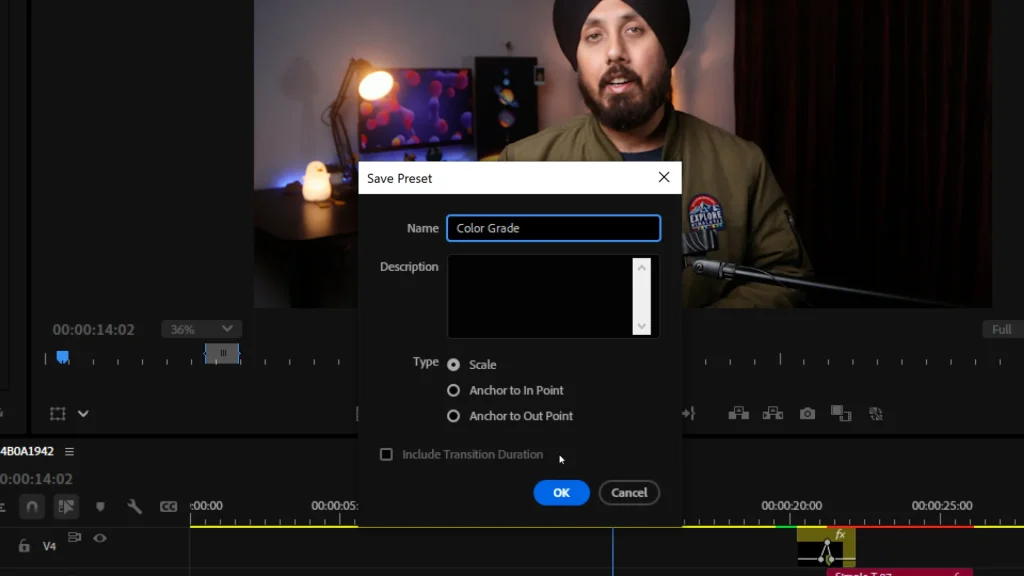
Consistency in color grading, audio processing, and framing can streamline your workflow. Instead of manually entering values every time, save these adjustments as custom presets:
- Right-click on the effect in the Effect Controls panel and select Save Preset.
- Assign it a name and save it.
- Drag and drop the preset from the Effects panel onto future projects in seconds.
By using presets, you can complete tasks that once took 10 minutes in just 10 seconds, boosting your productivity exponentially.
3. Use Remix Tool
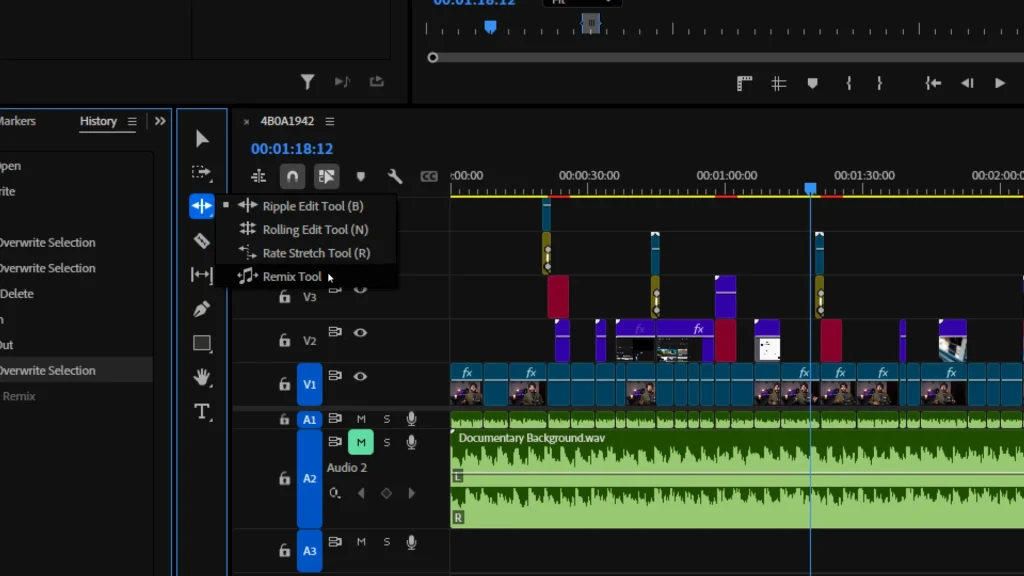
Finding the perfect music track is challenging enough. Adjusting its duration to match your video length can be even more frustrating. Instead of cutting and looping manually, use Premiere Pro’s Remix Tool:
- Access it by clicking and holding the Ripple Edit Tool.
- Drag your music track to adjust its length seamlessly.
This tool ensures that the music flows naturally, without disrupting beats or rhythm, making it a must-have for every project.
4. Use Templates
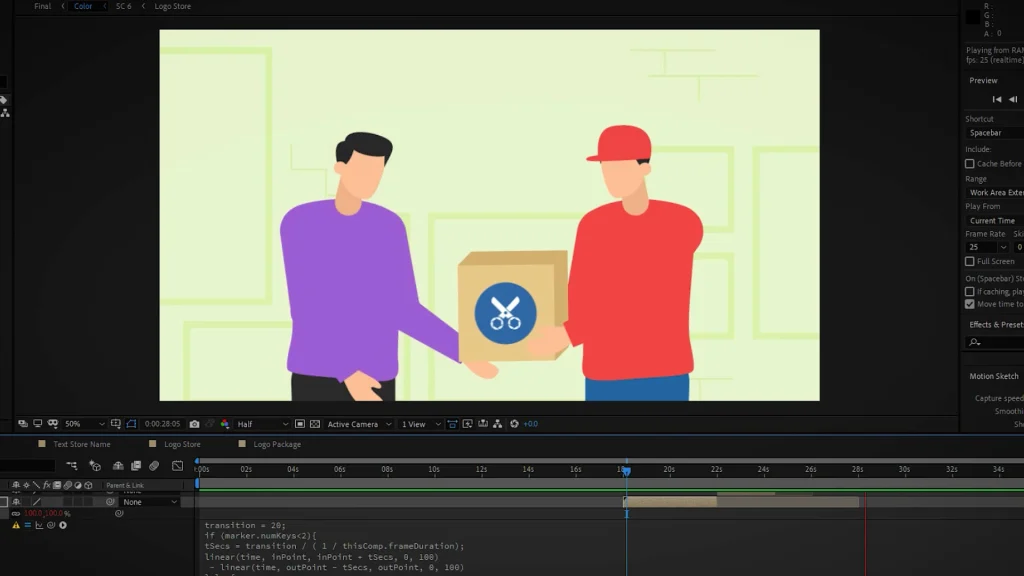
Creating professional motion graphics from scratch requires advanced skills and significant time investment. Instead, use pre-designed templates:
- Download templates from platforms like Envato to customize motion graphics, overlays, and effects without needing specialized knowledge.
- Envato offers a subscription plan with unlimited downloads, covering templates for Premiere Pro, After Effects, DaVinci Resolve, and more.
From stock videos to website themes, Envato Elements provides everything you need to enhance your projects.
5. Use Keyboard Shortcuts
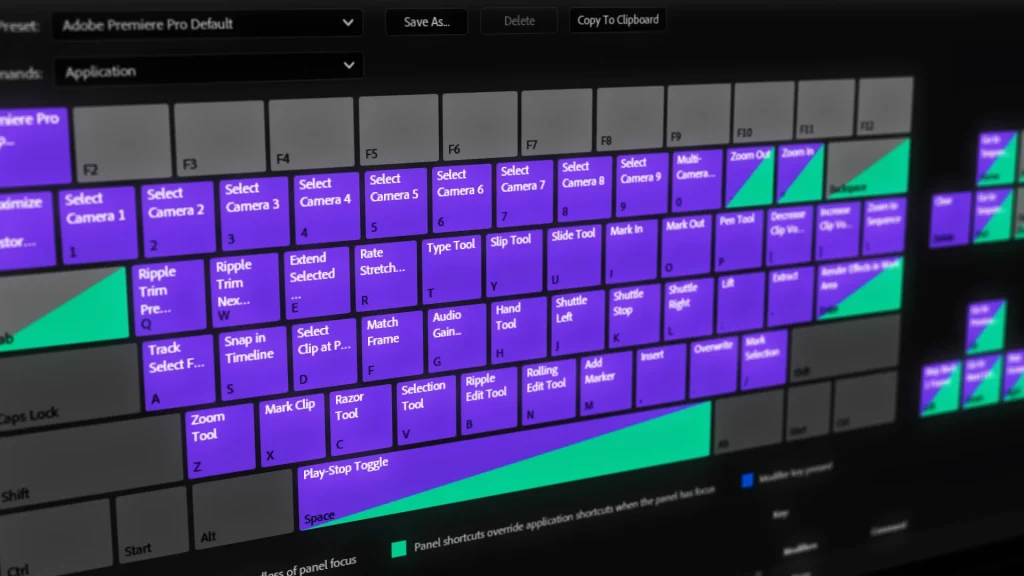
Using a mouse for every action is inefficient, like running a marathon in flip-flops. It works but isn’t optimal. Mastering keyboard shortcuts is a game-changer:
- Start with basic shortcuts for frequently used actions and gradually expand your knowledge.
- Over time, shortcuts will become second nature, making your editing process faster and smoother.
6. Use a Dual Monitor Setup
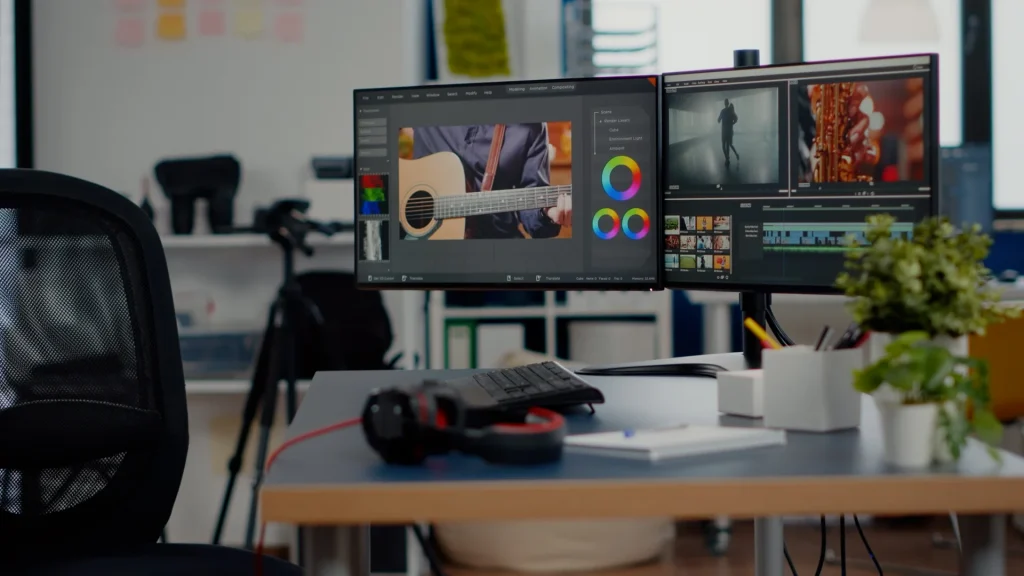
Editing on a single monitor is like cooking on a single-burner stove – it works but isn’t efficient. A dual monitor setup lets you:
- Use one screen for your timeline and another for previewing footage or browsing assets.
- Minimize the need to switch between tabs, saving time and increasing efficiency.
For added convenience, try placing your second monitor vertically to manage multiple windows more effectively.
7. Follow A Structured Workflow
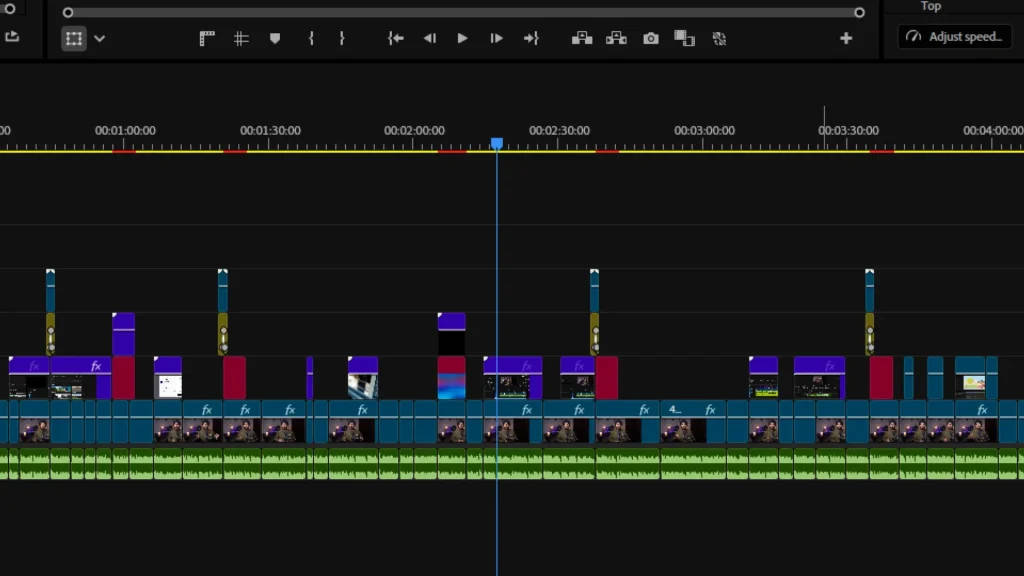
Even with the best tools and shortcuts, an inefficient workflow can derail your productivity. Develop a clear, step-by-step plan:
- Organize Assets: Start by creating folders for raw footage, audio, and other assets.
- Process Audio: Clean up audio in Adobe Audition with noise reduction and compression.
- Apply Presets: Use saved presets for color grading and music clarity.
- Assemble a Rough Edit: Trim and cut footage to build a rough draft.
- Enhance with Assets: Add motion graphics, B-rolls, and music using templates and tools like Envato.
By sticking to a structured workflow, you can focus on what matters most and ensure no steps are missed.
Remember, great video editing requires not just skill and creativity but also a solid process. These 7 Premiere Pro tricks will help you save a ton of time and become more productive.
If you want to speed up your After Effects workflow too, check out the blog post where I share 10 insanely useful After Effects tips and techniques. It might be exactly what you’re looking for!

